728x90
[1] MQTT 통신
1. Subscribe
1) 라즈베리파이
led.py
import paho.mqtt.client as mqtt
import RPi.GPIO as gpio
class LED:
def __init__(self):
gpio.setmode(gpio.BCM)
self.led_pin = 22
gpio.setup(self.led_pin,gpio.OUT)
def led_on(self):
gpio.output(self.led_pin,gpio.HIGH)
def led_off(self):
gpio.output(self.led_pin,gpio.LOW)
def clean(self):
gpio.cleanup()mysensor.py
# mysensor.py
from threading import Thread
import paho.mqtt.client as mqtt
import paho.mqtt.publish as publish
import time
import RPi.GPIO as gpio
import board # 데이터 송신용 board 모듈 (GPIO.setmode의 board 모드 아님)
import adafruit_dht
class PirSensor(Thread):
def __init__(self, client):
Thread.__init__(self)
gpio.setmode(gpio.BCM)
self.pir_pin = 5
gpio.setup(self.pir_pin, gpio.IN)
self.client = client
def run(self):
while True:
if gpio.input(self.pir_pin) == 1:
print("motion detected....")
self.client.publish("iot/pir", "Motion detected....")
else:
print("no motion....")
self.client.publish("iot/pir", "no motion....")
time.sleep(1)
class MyDHT11(Thread):
def __init__(self, pin):
Thread.__init__(self)
self.mydht11 = adafruit_dht.DHT11(board.D6) # GPIO06 번 핀
def run(self):
while True:
try:
humidity_data = self.mydht11.humidity
temperature_data = self.mydht11.temperature
print(humidity_data, temperature_data)
publish.single("iot/dht", "{\"humidity\": "+str(humidity_data)+", \"temperature\": "+str(temperature_data)+"}", hostname="172.30.1.57")
time.sleep(2)
except RuntimeError as error:
print(error.args[0])
finally:
passmymqtt.py
# mymqtt.py
import paho.mqtt.client as mqtt
from mysensor import MyDHT11
from mysensor import PirSensor
import RPi.GPIO as gpio
from threading import Thread
from led import LED
class MqttWorker:
def __init__(self):
self.client = mqtt.Client()
self.client.on_connect = self.on_connect
self.client.on_message = self.on_message
self.led = LED()
self.pir = PirSensor(self.client)
self.mydht = MyDHT11(6)
# self.pir.daemon = True
self.pir.start()
self.mydht.start()
def mymqtt_connect(self):
try:
print("브로커 연결 시작하기")
self.client.connect("XXX.XXX.XXX.XXX", 1883, 60)
mythreadobj = Thread(target=self.client.loop_forever)
mythreadobj.start()
except KeyboardInterrupt:
pass
finally:
print("종료")
def on_connect(self, client, userdata, flags, rc):
print("connect..."+str(rc))
if rc == 0:
self.client.subscribe("android/led")
else:
print("연결 실패.....")
def on_message(self, client, userdata, message):
myval = message.payload.decode("utf-8")
print(message.topic+"-----"+myval)
if myval == "led_on":
self.led.led_on()
elif myval == "led_off":
self.led.led_off()
if __name__ == "__main__":
try:
mqtt = MqttWorker()
mqtt.mymqtt_connect()
for i in range(10):
print(i)
except KeyboardInterrupt:
pass
finally:
# gpio.cleanup()
print("종료")web_subpub_test.py
# web_subpub_test.py
from mymqtt import MqttWorker
import RPi.GPIO as gpio
import time
try:
mqtt = MqttWorker()
mqtt.mymqtt_connect()
while True:
time.sleep(1)
# for i in range(10):
# print(i)
except KeyboardInterrupt:
pass
finally:
gpio.cleanup()
print("종료")2) 안드로이드
activity_main.xml
<?xml version="1.0" encoding="utf-8"?>
<LinearLayout xmlns:android="http://schemas.android.com/apk/res/android"
xmlns:app="http://schemas.android.com/apk/res-auto"
xmlns:tools="http://schemas.android.com/tools"
android:orientation="vertical"
android:layout_width="match_parent"
android:layout_height="match_parent"
tools:context=".MqttTestActivity">
<LinearLayout
android:orientation="horizontal"
android:layout_width="match_parent"
android:layout_height="wrap_content">
<Button
android:id="@+id/btn_led_on"
android:layout_width="wrap_content"
android:layout_height="wrap_content"
android:layout_weight="1"
android:text="led켜기"/>
<Button
android:id="@+id/btn_led_off"
android:layout_width="wrap_content"
android:layout_height="wrap_content"
android:layout_weight="1"
android:text="led끄기"/>
</LinearLayout>
<LinearLayout
android:orientation="horizontal"
android:layout_width="match_parent"
android:layout_height="wrap_content">
<Button
android:id="@+id/btn_door_open"
android:layout_width="wrap_content"
android:layout_height="wrap_content"
android:layout_weight="1"
android:text="문 열기"/>
<Button
android:id="@+id/btn_door_close"
android:layout_width="wrap_content"
android:layout_height="wrap_content"
android:layout_weight="1"
android:text="문 닫기"/>
</LinearLayout>
<EditText
android:id="@+id/showdata"
android:layout_width="match_parent"
android:layout_height="match_parent" />
</LinearLayout>MyMqtt.kt
package com.example.mqtttestpro
import android.content.Context
import android.util.Log
import org.eclipse.paho.android.service.MqttAndroidClient
import org.eclipse.paho.client.mqttv3.*
class MyMqtt(context:Context, uri:String) {
// 안드로이드에서 mqtt통신을 수행할 객체 -> MqttAndroidClient
var mqttClient:MqttAndroidClient = MqttAndroidClient(context, uri, MqttClient.generateClientId())
// 메시지가 수신되면 callback 메소드가 호출될 수 있도록 등록 ------------------------------------3)
fun setCallback(callback: (topic:String, message:MqttMessage)->Unit){
mqttClient.setCallback(object:MqttCallback{
override fun connectionLost(cause: Throwable?) {
Log.d("mymqtt", "connectionLost")
}
override fun messageArrived(topic: String?, message: MqttMessage?) {
// 메시지가 수신되면 호출 - activity에 callback 메소드를 정의
Log.d("mymqtt", "messageArrived")
callback(topic!!, message!!)
}
// 메시지 송신할 경우 호출되는 메소드(publish 되면 호출됨)
override fun deliveryComplete(token: IMqttDeliveryToken?) {
Log.d("mymqtt", "deliveryComplete")
}
})
}
// mqtt통신을 하기 위해 브로커 서버와 연결, 연결이 끝난 후 콜백메소드 설정
fun connect(topic:Array<String>){
// 연결하기 위해서 필요한 여러가지 정보를 담고 있는 객체
val mqttConnectOptions = MqttConnectOptions()
// mqttAndroidClient 객체의 connect를 호출하며 브로커에 연결을 시도
// 안드로이드 내부에서 브로커에 연결을 성공하면 자동으로 이벤트가 발생하며 이를 처리하는 리스너가 IMqttActionListener
mqttClient.connect(mqttConnectOptions,null, object:IMqttActionListener{
override fun onSuccess(asyncActionToken: IMqttToken?) {
// 접속 성공
Log.d("mymqtt", "브로커 접속 성공....")
// 브로커 접속 성공하면 subscribe하기----------------------------------------------2)
// topic을 여러 개 subscribe 할 수 있으므로 배열처리
// 모든 전달된 topic을 subscribe
// for문이나 if문으로 처리할 수 있는데 map함수를 이용하면 편하게 작업가능
topic.map {
subscribeTopic(it)
}
}
override fun onFailure(asyncActionToken: IMqttToken?, exception: Throwable?) {
// 접속 실패
Log.d("mymqtt", "브로커 접속 실패....")
}
})
}
// 토픽을 subscribe로 등록하기 위해서 메소드 구현 -----------------------------------------------1)
private fun subscribeTopic(topic:String, qos:Int=0){
mqttClient.subscribe(topic, qos,null, object:IMqttActionListener{
override fun onSuccess(asyncActionToken: IMqttToken?) {
Log.d("mymqtt", "subscribe 성공...")
}
override fun onFailure(asyncActionToken: IMqttToken?, exception: Throwable?) {
Log.d("mymqtt", "subscribe 실패...")
}
})
}
// 토픽을 publish 하기 위한 메소드 구현
fun publish(topic:String, payload:String, qos:Int=0){
if(!mqttClient.isConnected){
mqttClient.connect()
}
val message = MqttMessage()
// 메시지객체에 payload와 메시지 전송 품질(qos) 설정
// 네트워크로 전송되도록 byte로 변경
message.payload = payload.toByteArray()
message.qos = qos
// 메시지 전송하기 (publish) - publish가 성공/실패하는 경우 이벤트가 발생하기 때문에 리스너 등록
// mqttClient.publish(topic, message) // 이렇게만 publish해도 됨
// publish 후 콜백이 실행되도록 하고 싶다면 다음과 같이 publish
mqttClient.publish(topic, message, null, object:IMqttActionListener{
override fun onSuccess(asyncActionToken: IMqttToken?) {
Log.d("mymqtt", "메시지 전송 성공...")
}
override fun onFailure(asyncActionToken: IMqttToken?, exception: Throwable?) {
Log.d("mymqtt", "메시지 전송 실패...")
}
})
}
}MqttTestActivity.kt
package com.example.mqtttestpro
import androidx.appcompat.app.AppCompatActivity
import android.os.Bundle
import android.util.Log
import android.view.View
import kotlinx.android.synthetic.main.activity_main.*
import org.eclipse.paho.client.mqttv3.MqttMessage
// 화면디자인 - 화면에 있는 위젯들의 이벤트에 반응하는 처리만 구현
class MqttTestActivity : AppCompatActivity(), View.OnClickListener {
val sub_topic = "iot/#"
val server_uri = "tcp://XXX.XXX.XXX.XXX:1883" // broker의 ip와 port
var mymqtt:MyMqtt? = null
override fun onCreate(savedInstanceState: Bundle?) {
super.onCreate(savedInstanceState)
setContentView(R.layout.activity_main)
// MQTT 통신을 수행할 MQTT 객체를 생성
mymqtt = MyMqtt(this, server_uri)
// 브로커에서 메시지 전달되면 호출될 메소드를 넘기기
mymqtt?.setCallback(::onMessage)
// broker 연결
mymqtt?.connect(arrayOf<String>(sub_topic))
// 이벤트 연결
btn_led_on.setOnClickListener(this)
btn_led_off.setOnClickListener(this)
btn_door_open.setOnClickListener(this)
btn_door_close.setOnClickListener(this)
}
override fun onClick(v: View?) {
var data = arrayOf<String>()
data = when(v?.id){
R.id.btn_led_on -> arrayOf("led", "led_on")
R.id.btn_led_off -> arrayOf("led", "led_off")
R.id.btn_door_open -> arrayOf("door", "door_open")
R.id.btn_door_close -> arrayOf("door", "door_close")
else -> arrayOf()
}
mymqtt?.publish("android/${data[0]}", data[1])
}
// 액티비티 내부에 디자인된 위젯을 액세스해야 하므로 외부 클래스에 있으면 액티비티의 구성요소를 접근하기 위해서 액티비틑 넘겨주어야 하는 번거로움을 없애기 위해서 액티비티 내부에 메소드를 정의
fun onMessage(topic:String, message:MqttMessage){
// 메시지의 수신을 처리
// EditText에 내용을 출력하기, 영상출력 등...
val msg = String(message.payload)
if(topic=="iot/pir"){
showdata.setText(msg+"\n")
}else if(topic=="iot/dht"){
showdata.append(msg+"\n")
}
Log.d("mymqtt", msg)
}
}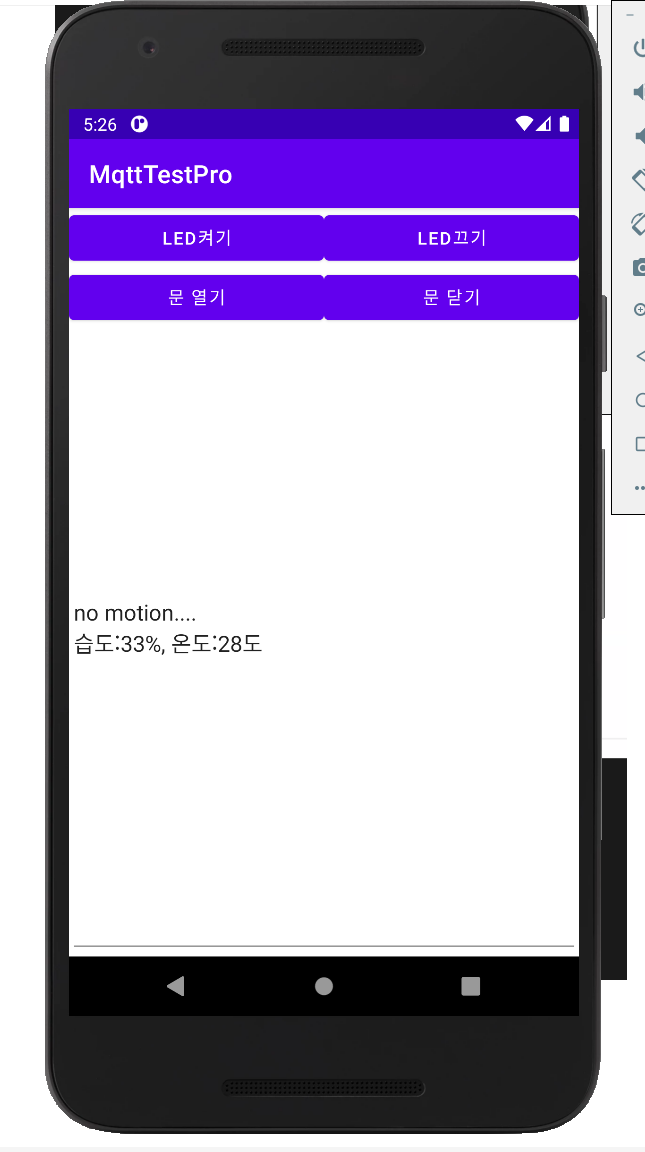
- 끝 -
728x90



